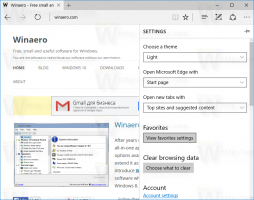Hitta Bluetooth-versionen i Windows 10
Din Windows 10-enhet kan komma med olika Bluetooth-versioner. Beroende på vilken version som stöds av din hårdvara, kanske du har eller inte har några av Bluetooth-funktionerna. Till exempel lägger Bluetooth 4.0 till Bluetooth Smart / Bluetooth Low Energy-standard utöver den klassiska Bluetooth-specifikationen. Det är en betydande förbättring när det gäller att förlänga batteritiden för enheter. Så här hittar du vilken Bluetooth-version din dator stöder.
Annons
Bluetooth-hårdvara kan bäddas in i enhetens moderkort eller så kan den installeras som en intern modul inuti enheten. Bluetooth-sändare finns som en extern enhet som kan anslutas till en USB-port.
Bluetooth-stacken i Windows 10 version 1803 uppgraderades från version 4.2 till version 5.0, som inkluderade massor av nya protokoll. Se följande tabell.
| Windows 10 Fall Creators Update | Uppdatering för Windows 10 april 2018 |
| Windows 10 stöder Bluetooth version 4.1 och följande Bluetooth-användarprofiler: | Windows 10 (version 1803) stöder Bluetooth version 5.0 och följande Bluetooth-användarprofiler: |
| Avancerad ljuddistributionsprofil (A2DP 1.2) | Avancerad ljuddistributionsprofil (A2DP 1.2) |
| Audio/Video Remote Control Profile (AVRCP 1.3) | Audio/Video-fjärrkontrollprofil (AVRCP 1.6.1) |
| Audio/Video Distribution Transport Protocol (AVDTP 1.2) | |
| Audio/Video Control Transport Protocol Target (AVCTP 1.4) | |
| Batteritjänst över GATT-profil (1.0) | |
| Bluetooth LE Generic Attribute (GATT) klient | Bluetooth LE Generic Attribute (GATT) klient |
| Bluetooth LE Generic Attribute (GATT) Server | Bluetooth LE Generic Attribute (GATT) Server |
| Bluetooth Network Encapsulation Protocol (BNEP 1.0) | |
| Enhets-ID-profil (DI 1.3) | Enhets-ID-profil (DID 1.3) |
| Enhetsinformationstjänst över GATT-profil (DIS 1.1) | |
| Uppringd nätverksprofil (DUN 1.1) | Uppringd nätverksprofil (DUN 1.1) |
| Generisk åtkomstprofil (GAP) | |
| Generisk ljud-/videodistributionsprofil (GAVDP 1.2) | |
| Handsfree-profil (HFP 1.6) | Handsfree-profil (HFP 1.6) |
| Hardcopy Cable Replacement Profile (HCRP 1.0) | Hardcopy Cable Replacement Profile (HCRP 1.2) |
| HID över GATT-profil (HOGP 1.0) | HID över GATT-profil (HOGP 1.0) |
| Human Interface Device (HID 1.1) | Human Interface Device (HID 1.1) |
| Human Interface Device Service (HIDS) | |
| Interoperabilitet (IOP) | |
| Logical Link Control and Adaptation Protocol (L2CAP) | |
| Objekt push-profil (OPP 1.1) | Objekt push-profil (OPP 1.1) |
| Användarprofil för personligt nätverk (PANU 1.0) | Användarprofil för personligt nätverk (PANU 1.0) |
| RFCOMM (1.1 med TS 07.10) | |
| Scan Parameters Profile Client över GATT Profile (ScPP 2.1) | |
| Security Manager Protocol (SMP) | |
| Seriell portprofil (SPP 1.2) | Seriell portprofil (SPP 1.2) |
| Service Discovery Protocol (SDP) |
För att hitta Bluetooth-versionen i Windows 10, gör följande.
- Högerklicka på Start-knappen för att öppna dess snabbmeny (Power User-meny, också känd som Win+X-menyn). Välj objektet som heter "Enhetshanteraren".

- Expandera Bluetooth-noden i Enhetshanteraren.

- Högerklicka på Bluetooth-adaptern och välj Egenskaper i snabbmenyn.
- Gå till Avancerad flik.
- Under avsnittet Firmware, se LMP-versionsnumret.

- Matcha din LMP-version med motsvarande Bluetooth-version med hjälp av tabellen nedan.
| 0,x | Bluetooth 1.0b |
| 1.x | Bluetooth 1.1 |
| 2.x | Bluetooth 1.2 |
| 3.x | Bluetooth 2.0 + EDR |
| 4.x | Bluetooth 2.1 + EDR |
| 5.x | Bluetooth 3.0 + HS |
| 6.x | Bluetooth 4.0 |
| 7.x | Bluetooth 4.1 |
| 8.x | Bluetooth 4.2 |
| 9.x | Bluetooth 5 |
I skärmdumpen ovan är LMP 8.4096 vilket indikerar att versionen är 4.2.
Det är allt!
Relaterade artiklar:
- Inaktivera strömlinjeformad koppling till Bluetooth i Windows 10
- Lägg till Bluetooth-kontextmeny i Windows 10
- Hur man lägger till eller tar bort Bluetooth-ikonen i aktivitetsfältet i Windows 10
- Hur man inaktiverar Bluetooth i Windows 10
- Inaktivera Bluetooth Auto Power-on i Blueman i Linux
Bild och krediter: Till Windows.