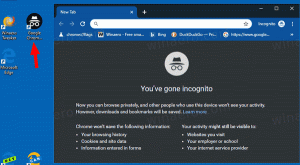Windows10で選択コンテキストメニューを追加
この記事では、Windows10のコンテキストメニューに[選択]コマンドを追加する方法を説明します。 これにより、ワンクリックでファイルを選択したり、ファイルエクスプローラーで選択を直接反転したりできます。
広告
Windows 10のファイルエクスプローラーのリボンユーザーインターフェイスには、[ホーム]タブにいくつかのコマンドがあり、1つまたは複数のファイルとフォルダーを選択できます。 これらのコマンドには、[すべて選択]、[なしを選択]、および[選択を反転]が含まれます。 それらをファイルエクスプローラーのコンテキストメニューに追加して、より速くアクセスすることができます。 方法は次のとおりです。
Windows10でSelectContextMenuを追加するには、 以下をせよ。
以下にリストされているレジストリの調整を適用します。 その内容をメモ帳に貼り付け、*。regファイルとして保存します。
Windowsレジストリエディタバージョン5.00 [HKEY_CLASSES_ROOT \ Folder \ shell \ Windows.invertselection] "CanonicalName" = "{DCE2BBAD-735B-4343-BFDB-A31D594737F6}" "CommandStateHandler" = "{3756e7f5-e514-4776-a32b-eb24bc1efe7a}" "CommandStateSync" = "" "Description" = "@ shell32.dll、-37381" "Icon" = "imageres.dll、-5310" "ImpliedSelectionModel "= dword:00000020 "MUIVerb" = "@ shell32.dll、-37380" "NeverDefault" = "" "Position" = "Bottom" [HKEY_CLASSES_ROOT \ Folder \ shell \ Windows.invertselection \ command] "DelegateExecute" = "{0070746C-9A38-4236 -822A-72CC4E5C8087} " [HKEY_CLASSES_ROOT \ Folder \ shell \ Windows.selectall] "CanonicalName" = "{b33bf5af-76d5-4d10-93e7-d8e22e93798f}" "CommandStateHandler" = "{3756e7f5-e514-4776-a32b-eb24bc1efe7a}" "CommandStateSync" = " 「」 "Description" = "@ shell32.dll、-31277" "Icon" = "imageres.dll、-5308" "ImpliedSelectionModel" = dword:00000020 "MUIVerb" = "@ shell32.dll、-31276" "Position" = " Bottom "" NeverDefault "=" " [HKEY_CLASSES_ROOT \ Folder \ shell \ Windows.selectall \ command] "DelegateExecute" = "{aa28fbc7-59f1-4c42-9fd8-ba2be27ea319}" [HKEY_CLASSES_ROOT \ Folder \ shell \ Windows.selectnone] "CanonicalName" = "{A3E5349F-8943-4cec-BF26-03096D7B2244}" "CommandStateHandler" = "{3756e7f5-e514-4776-a32b-eb24bc1efe7a}" "CommandStateSync" = "" "Description" = "@ shell32.dll、 -37379 " "Icon" = "imageres.dll、-5309" "ImpliedSelectionModel" = dword:00000020 "MUIVerb" = "@ shell32.dll、-37378" "Position" = "Bottom" "NeverDefault" = "" [HKEY_CLASSES_ROOT \ Folder \ shell \ Windows.selectnone \ command] "DelegateExecute" = "{4705A6B4-E4CB-4ed1-AF8D-851C644A0459}" [HKEY_CLASSES_ROOT \ Drive \ shell \ Windows.invertselection] "CanonicalName" = "{DCE2BBAD-735B-4343-BFDB-A31D594737F6}" "CommandStateHandler" = "{3756e7f5-e514-4776-a32b-eb24bc1efe7a}" "CommandStateSync" = "" "Description" = "@ shell32.dll、 -37381 " "Icon" = "imageres.dll、-5310" "ImpliedSelectionModel" = dword:00000020 "MUIVerb" = "@ shell32.dll、-37380" "NeverDefault" = "" "Position" = "Bottom" [HKEY_CLASSES_ROOT \ Drive \ shell \ Windows.invertselection \ command] "DelegateExecute" = "{0070746C-9A38-4236-822A-72CC4E5C8087}" [HKEY_CLASSES_ROOT \ Drive \ shell \ Windows.selectall] "CanonicalName" = "{b33bf5af-76d5-4d10-93e7-d8e22e93798f}" "CommandStateHandler" = "{3756e7f5-e514-4776-a32b-eb24bc1efe7a}" "CommandStateSync" = "" "Description" = "@ shell32.dll、 -31277 " "Icon" = "imageres.dll、-5308" "ImpliedSelectionModel" = dword:00000020 "MUIVerb" = "@ shell32.dll、-31276" "Position" = "Bottom" "NeverDefault" = "" [HKEY_CLASSES_ROOT \ Drive \ shell \ Windows.selectall \ command] "DelegateExecute" = "{aa28fbc7-59f1-4c42-9fd8-ba2be27ea319}" [HKEY_CLASSES_ROOT \ Drive \ shell \ Windows.selectnone] "CanonicalName" = "{A3E5349F-8943-4cec-BF26-03096D7B2244}" "CommandStateHandler" = "{3756e7f5-e514-4776-a32b-eb24bc1efe7a}" "CommandStateSync" = "" "Description" = "@ shell32.dll、-37379" "Icon" = "imageres.dll、-5309" "ImpliedSelectionModel "= dword:00000020 "MUIVerb" = "@ shell32.dll、-37378" "Position" = "Bottom" "NeverDefault" = "" [HKEY_CLASSES_ROOT \ Drive \ shell \ Windows.selectnone \ command] "DelegateExecute" = "{4705A6B4-E4CB-4ed1 -AF8D-851C644A0459} " [HKEY_CLASSES_ROOT \ Directory \ Background \ shell \ Windows.invertselection] "CanonicalName" = "{DCE2BBAD-735B-4343-BFDB-A31D594737F6}" "CommandStateHandler" = "{3756e7f5-e514-4776-a32b-eb24bc1efe7a}" "CommandStateSync" = "" "Description" = "@ shell32.dll、-37381" "Icon" = "imageres.dll、-5310" "ImpliedSelectionModel" = dword:00000020 "MUIVerb" = "@ shell32.dll、-37380 "" NeverDefault "=" "" Position "=" Bottom " [HKEY_CLASSES_ROOT \ Directory \ Background \ shell \ Windows.invertselection \ command] "DelegateExecute" = "{0070746C-9A38-4236-822A-72CC4E5C8087}" [HKEY_CLASSES_ROOT \ Directory \ Background \ shell \ Windows.selectall] "CanonicalName" = "{b33bf5af-76d5-4d10-93e7-d8e22e93798f}" "CommandStateHandler" = "{3756e7f5-e514-4776-a32b-eb24bc1efe7a}" "CommandStateSync" = "" "Description" = "@ shell32.dll、-31277" "Icon" = "imageres.dll、-5308" "ImpliedSelectionModel" = dword:00000020 "MUIVerb" = "@ shell32.dll、-31276 "" Position "=" Bottom "" NeverDefault "=" " [HKEY_CLASSES_ROOT \ Directory \ Background \ shell \ Windows.selectall \ command] "DelegateExecute" = "{aa28fbc7-59f1-4c42-9fd8-ba2be27ea319}" [HKEY_CLASSES_ROOT \ Directory \ Background \ shell \ Windows.selectnone] "CanonicalName" = "{A3E5349F-8943-4cec-BF26-03096D7B2244}" "CommandStateHandler" = "{3756e7f5-e514-4776-a32b-eb24bc1efe7a}" "CommandStateSync" = "" "Description" = "@ shell32.dll、-37379" "Icon" = "imageres.dll、-5309" "ImpliedSelectionModel" = dword:00000020 "MUIVerb" = "@ shell32.dll、-37378 "" Position "=" Bottom "" NeverDefault "=" " [HKEY_CLASSES_ROOT \ Directory \ Background \ shell \ Windows.selectnone \ command] "DelegateExecute" = "{4705A6B4-E4CB-4ed1-AF8D-851C644A0459}" [HKEY_CLASSES_ROOT \ AllFileSystemObjects \ shell \ Windows.invertselection] "CanonicalName" = "{DCE2BBAD-735B-4343-BFDB-A31D594737F6}" "CommandStateHandler" = "{3756e7f5-e514-4776-a32b-eb24bc1efe7a}" "CommandStateSync" = "" "Description" = "@ shell32.dll、-37381" "Icon" = "imageres.dll、-5310" "ImpliedSelectionModel" = dword:00000020 "MUIVerb" = "@ shell32.dll、-37380 "" NeverDefault "=" "" Position "=" Bottom " [HKEY_CLASSES_ROOT \ AllFileSystemObjects \ shell \ Windows.invertselection \ command] "DelegateExecute" = "{0070746C-9A38-4236-822A-72CC4E5C8087}" [HKEY_CLASSES_ROOT \ AllFileSystemObjects \ shell \ Windows.selectall] "CanonicalName" = "{b33bf5af-76d5-4d10-93e7-d8e22e93798f}" "CommandStateHandler" = "{3756e7f5-e514-4776-a32b-eb24bc1efe7a}" "CommandStateSync" = "" "Description" = "@ shell32.dll、-31277" "Icon" = "imageres.dll、-5308" "ImpliedSelectionModel" = dword:00000020 "MUIVerb" = "@ shell32.dll、-31276 "" Position "=" Bottom "" NeverDefault "=" " [HKEY_CLASSES_ROOT \ AllFileSystemObjects \ shell \ Windows.selectall \ command] "DelegateExecute" = "{aa28fbc7-59f1-4c42-9fd8-ba2be27ea319}" [HKEY_CLASSES_ROOT \ AllFileSystemObjects \ shell \ Windows.selectnone] "CanonicalName" = "{A3E5349F-8943-4cec-BF26-03096D7B2244}" "CommandStateHandler" = "{3756e7f5-e514-4776-a32b-eb24bc1efe7a}" "CommandStateSync" = "" "Description" = "@ shell32.dll、-37379" "Icon" = "imageres.dll、-5309" "ImpliedSelectionModel" = dword:00000020 "MUIVerb" = "@ shell32.dll、-37378 "" Position "=" Bottom "" NeverDefault "=" " [HKEY_CLASSES_ROOT \ AllFileSystemObjects \ shell \ Windows.selectnone \ command] "DelegateExecute" = "{4705A6B4-E4CB-4ed1-AF8D-851C644A0459}"
メモ帳で、Ctrl + Sを押すか、[ファイル]メニューから[ファイル]-[保存]項目を実行します。 これにより、[保存]ダイアログが開きます。 そこで、引用符を含む名前「select.reg」を入力またはコピーして貼り付けます。 ファイルが* .reg.txtではなく「* .reg」拡張子を取得するようにするには、二重引用符が重要です。 ファイルは任意の場所に保存できます。たとえば、デスクトップフォルダに保存できます。

作成したファイルをダブルクリックし、インポート操作を確認すれば完了です。
この調整がどのように機能するかを理解するには、Windows10のコンテキストメニューにリボンコマンドを追加する方法を説明した前回の記事を参照してください。 見る
Windows10の右クリックメニューにリボンコマンドを追加する方法
つまり、すべてのリボンコマンドはこのレジストリキーの下に保存されます
HKEY_LOCAL_MACHINE \ SOFTWARE \ Microsoft \ Windows \ CurrentVersion \ Explorer \ CommandStore \ shell
目的のコマンドをエクスポートし、エクスポートされた* .Regを変更して、ファイル、フォルダー、またはファイルエクスプローラーに表示されるその他のオブジェクトのコンテキストメニューに追加できます。
時間を節約するために、すぐに使用できるレジストリファイルを作成しました。 ここからダウンロードできます:
レジストリファイルをダウンロードする
または、コンテキストメニューチューナーを使用することもできます。 コンテキストメニューに任意のリボンコマンドを追加できます。

使用可能なコマンドのリストで「すべて選択」、「なしを選択」、「選択を反転」をクリックし、右側の「すべてのファイル」をクリックして「追加」ボタンをクリックします。 上のスクリーンショットを参照してください。 次に、同じコマンドをフォルダ、ドライブ、およびライブラリに追加します。 ここでアプリを入手できます:
コンテキストメニューチューナーをダウンロードする
それでおしまい。